How to: Add Calendar Links in Marketing Cloud Account Engagement (Pardot) for Your Account Engagement Emails

How to: Add Calendar Links in Marketing Cloud Account Engagement (Pardot) for Your Account Engagement Emails
Recent Articles
How to: Add Calendar Links in Marketing Cloud Account Engagement (Pardot) for Your Account Engagement Emails

Marketing Cloud Account Engagement (Pardot) is one of the best B2B marketing automation solutions for increasing customer engagement and retention. It costs 6 to 7 times more to find a new customer versus retaining a current one, also making Marketing Cloud Account Engagement (Pardot) an invaluable tool for increasing business revenue. Marketing Cloud Account Engagement (Pardot) brings together marketing and sales teams, lead management, and automated customer engagement captions across many different mediums.
Using Marketing Cloud Account Engagement (Pardot) in Sales and Event Marketing
Not only is Marketing Cloud Account Engagement (Pardot) invaluable for engaging current customers, it’s a critical tool for sales and prospecting. Marketing Cloud Account Engagement (Pardot)’s automatic integration with Salesforce allows for seamless, real-time engagement with leads throughout the buying cycle. Depending on a lead’s actions, like downloading a piece of content or attending an event, Marketing Cloud Account Engagement (Pardot) helps sales and business development teams personalize outreach and deliver the right message at the right time to close the deal.
Maximizing Marketing Cloud Account Engagement (Pardot) Campaigns
Marketing Cloud Account Engagement (Pardot) offers a variety of built-in tools to encourage engagement with leads. From branded lead capture forms to Marketing Cloud Account Engagement (Pardot)’s industry-leading scoring system, businesses can utilize various signals to create strong, personalized connections.One way to maximize Marketing Cloud Account Engagement (Pardot) account engagement emails is to add a calendar link for meeting booking. This helps prospects quickly add meetings and events to their calendar so they’re never missed or forgotten. While there is no current option in Marketing Cloud Account Engagement (Pardot) campaigns to create an “add to calendar” link within the email, there are two different ways to handle this manually with a .ics file or publishing link.
Here are step-by-step instructions for iCal, Microsoft Outlook, and Google Calendar. iCal and Microsoft Outlook
Using a .ics file in Microsoft Outlook
- Locate the event on your Outlook calendar.
- Either drag and drop the calendar event to your desktop, or File > Save As > select iCalendar Format from the dropdown.
- Upload yo1ur .ics file to Account Engagement, which is the storage area for important images, PDFs, and other files.
- Copy the Account Engagement file link and add it to your email.
Using a .ics file in Apple Calendar
- Locate the event in your iCal.
- Drag and drop the event to your desktop.
- Upload your .ics file to Account Engagement, which is the storage area for important images, PDFs, and other files.
- Copy the Account Engagement file link and add it to your email.
Google Calendar
To link to a Google Calendar event, create an event using this template. Simply fill in the templated slots for your event.For example, you might be looking for a calendar event to look like this:Title is:Title: Sales Webinar Date/Time: April 5, 2023 from 12:00 to 1:00 PM EST Location: www.website.com/saleswebinar Details: How to Sell to Customers
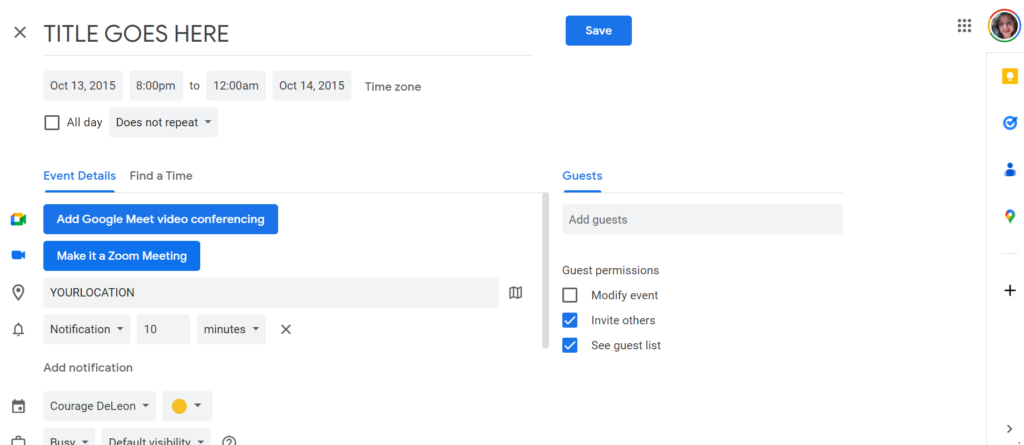
Once someone clicks that link, it’ll direct them to add this event to their Google Calendar.
Add Calendar Links to Optimize Marketing Cloud Account Engagement (Pardot) Campaigns
To learn more about maximizing Marketing Cloud Account Engagement (Pardot) for your automated marketing communications, contact Thompson Technology for a free custom evaluation by clicking the button below:



